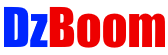How to Enable DNS over HTTPS on Microsoft Edge Chromium on Windows 10?
Note: First Update Edge Chromium to the latest version by going to ‘About Microsoft Edge’ page.
Now, we need to enable ‘Secure DNS lookups’ flag in Edge Chromium, follow the steps below:-
Step 1: In Address bar, type ‘ without quotes, and then hit enter key on the keyboard.
Step 2: Do a search for flag ‘Secure DNS lookups.’
Step 3: Now, click on ‘Default’ button next to ‘Secure DNS lookups.’ After that, click on ‘Enabled.’
Step 4: Click on ‘Restart’ button at the bottom right.
Now, we need to configure a DNS Server that supports DNS over HTTPS.
In this tutorial, We are going to use Cloudflare’s DNS Server Addresses.
IPv4: 1.1.1.1 and 1.0.0.1
Please follow the Video tutorial in order to configure it.
If you have any questions, let me know in the comment section.
To check whether DNS over HTTPS working or not, go to the below page, and then click on ‘Check My Browser’ button.
It’s done.
Thanks for watching, please like and subscribe
==============================================