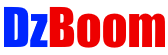How to Add a New Language Keyboard on iPhone (iOS 13.3)?
Step 1: Open ‘Settings’ App.
Step 2: Tap on ‘General.’
Step 3: Tap on ‘Keyboard,’ and then tap on ‘Keyboards.’
Step 4: Tap on ‘Add New Keyboard…’
Step 5: Go to the Keyboard that you want to Add. It will be added.
Step 6: Now go to any App that allows typing, and try to type. It will bring the current active keyboard, and in order to switch between keyboards. Tap and hold on the Globe icon on the keyboard. After that, from pop-up, you can select from keyboards by tapping on any one.
It’s done.
Thanks for watching, please like and subscribe
==============================================